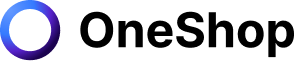In the modern world, taking a break from work is often not an option. New and veteran marketplaces sellers know how much work it can be to maintain your shop. Between listing new items, answering customer questions, and communicating with other sellers on the site, there is a lot of upkeep involved in selling on eBay.
So what happens when you need to take a break? Do you have to cancel your listings, or do you just wait for them to expire? Thankfully, eBay has an answer for that! The Time Away Feature allows sellers to set up their shops on vacation while they are away.
This blog will cover everything you need to know about eBay Time Away Feature. It will also provide you with the steps on how to put your shop on vacation and other things to consider while you're enjoying your time off of eBay.
What is eBay Time Away?
Do you ever want to take a break from your eBay shop but are worried about the potential impact on sales? eBay's Time Away feature is perfect for those who would like to take a break from their business temporarily.
This tool allows sellers to take some time off eBay for multiple reasons. Whether sellers are taking a short vacation, need some time for family and friends, or doing other things which make them unable to process orders as usual.
Please note that you still need to fulfill all last-minute orders and respond to your buyer's request about their purchased item before your time away date starts. This includes shipping and delivery of sold items and answering customers' requests (i.e., return or refund.) All eBay fees such as listing and subscription will still apply even if your shop is on time away.
Setting Up Time Away Feature
Setting up the time away feature is easy and can be done in a few minutes. Here is a step-by-step guide on setting up and scheduling your eBay shop on vacation.
- Log in to your eBay account
- Go to your settings and click "Time Away."
- Click "Schedule time away."
- Choose between "Allow item sales" or "Pause item sales."
- Schedule a Start date and End date for your time away
- Click "Apply" to save changes.
Before you schedule your time away on eBay, here are some things you need to know:
- Suppose you want to schedule your time away immediately. Simply select today's date and click "apply" to update. If you choose today's date, a banner with "The seller is away until (time away end-date)" will display on top of your listings to let your buyers know that you're away.
- If you choose the later date, your time away will start at 12:01 am at your planned start date and end at 11:59m of your scheduled end date. You can only choose the date when your time away starts and ends, not a specific time frame.
- eBay recommends having a day earlier before your time away starts to fulfill pending orders and attend to your customer's requests. The delivery time frame will not be adjusted for the last-day orders.
Even if your eBay shop is on vacation mode, eBay still gives you an option to allow or pause your item's sales. You must first learn the basics of allowing or pausing sales to determine if you want to continue making sales or pause it temporarily and enjoy your break.
Allow Item Sales
If you are away for a short span or not later than 15 days, you can still allow item sales for your listings. The delivery time frame will be adjusted according to your end date.
Here are other things to consider if you choose to allow item sales:
- Your time away should not be more than 15 days.
- Your listings are still on search results, and buyers can still purchase your items as expected.
- Buyers will see a message on top of your listings that displays the sellers in on time-away.
- Suppose the buyer still wants to purchase your item even if you're on time away. In that case, the estimated shipping and delivery dates will be automatically adjusted based on your schedule Time Away end date.
Pause Item Sales
If you need more time off of eBay and cannot process orders within 30 days. You can choose to pause item sales and fully enjoy your time away. However, pausing your shop for a more extended period has significant impacts on your shop.
Here are some pointers to consider if you choose to pause item sales:
- Your listings under fixed price will not be visible on the search results page. Buyers cannot buy from your shop as well.
- If a buyer adds your item to their watchlist or cart and wants to purchase it. A message will appear informing them that you are away and cannot process orders until your scheduled Time Away end date.
- Even if you scheduled your time away immediately or choose today's date, the time away may take a few hours to update. It means some of your fixed price listings are still visible on search results.
- After your scheduled time away ended. It will take a couple of hours before your listings re-appear on search results. You don't need to edit or re-list your listings as they will re-appear automatically.
- For your auction-style listings, buyers can still see and buy them. However, a message will appear informing them that you're on time away. The estimated shipping and delivery date will be adjusted if they still purchase it.
Keep in mind that whether you allow or pause item sales, delivery and shipping will not be adjusted for the following:
- Automatically-accepted offers
- Digital items (i.e., e-books)
- Items listed with shipping options of local pickup, in-store pickup, or Global shipping program.
- Any pending counter-offers
- Second Chance Offers
- Seller initiated offers (Offers accepted during time away)
We recommend changing the shipping format or adjusting handling times for these items while you're on time away. In this way, you can also prevent unwanted circumstances and complaints while on a break.
How to Cancel Time Away
You can cancel or end your time away earlier than your scheduled Time Away end date.
Here's how to do it:
- Log in to your account
- Go to settings and click "Time Away."
- Click "Cancel time away" or adjust your end date to an earlier time
- Click "Apply" to save changes
Your listings may take a couple of hours before appearing in the search results again. Your listings will re-appear automatically on search results without the need to edit or re-list. Your buyers can buy from your shop again, and you can process the orders as usual.
Setting Automatic Response
Even if you are on an eBay break, you can still communicate and inform your buyers that you're on time away by setting an automatic response. This way, buyers will be notified when you will be back again and process orders. You can also enter here common questions your buyers ask so you can still answer their queries while you're away.
Here's how to set an automatic response on eBay:
- Log in to your account
- Click on "Settings," then select "Time Away."
- Click "Automatic Response"
- Tap "Message when on time away."
- Schedule a Start Date and End Date for your message
- Enter your message in the Automatic response box
- Click "Apply" to save changes
After you set your automatic response, any buyers who will message you will receive your automatic response message, letting them know you're on a break. When setting up a time-away automated response, you don't need to give much detail but make sure to provide exact dates on when you can respond to them or process orders as usual.
Maximize Your Time While on Time Away
Everyone needs a break from time to time. The beauty of having a reselling business is you don't have to clock in and out to earn an income. However, resellers work almost 24/7 managing their shop, re-listing, answering customer questions, and cross-listing on multiple marketplaces.
How can sellers maximize their time even if they are away with so much work to do? The answer is to have a trusted bot that can automate listing tasks such as listing new items, sharing, liking, and monitoring your shop 24/7.
OneShop allows resellers to improve their listings sales and enjoy their extra time to spend on things that matter the most. With OneShop, you no longer have to worry about taking a break or enjoying your time away. It acts as your marketing expert and will do all the manual work on your behalf.
OneShop even made cross-listing easier! You can cross-list items from Poshmark to Mercari, eBay, and other platforms soon! Sign up here to avail of our 7-day free trial with no credit card information required.
Visit https://tools.oneshop.com/ to learn more.