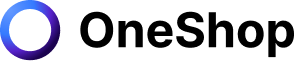A vacation is a great time to disconnect and recharge. You get the opportunity to explore new places, eat at restaurants you've never been to before, or just relax with your family. But sometimes, that also means not being physically and virtually present in your store, and people may forget about your Etsy shop while you're away.
As an Etsy seller, responding to your customers promptly and fulfilling their orders on time is the key to establishing better customer loyalty and driving repeat purchases. However, at some point, you may need to take time away from your shop. You may need to travel for work or school, spend time with family, or just want to get away from the hustle and bustle of everyday life.
When the time comes that you will need to take some time away from your Etsy shop, you can turn on your vacation mode so you can enjoy your break without worrying about not fulfilling orders or managing your shop. Etsy vacation mode is an optional setting that allows you to temporarily turn off or on your shop.
There are many benefits to Etsy vacation mode, and it's worth considering whether or not it's the right choice for your business. This guide will prepare you with everything you need to know, from how to turn on vacation mode and what happens in your shop while it's turned on to other things that can help ensure that your Etsy shop stays updated during your vacation.
What is Etsy Vacation Mode
Etsy vacation mode is a tool that enables sellers to take some time off and enjoy their personal life without worrying about the details of their shop. When turned on, your Etsy shop will be closed for business while you're away. Your shop will not be visible to the public view and will prevent shoppers from placing new orders.
You can also set up an auto-reply for people who will send you a message, and they can sign up to get an email when you return. Sellers can customize shop banners or cover photos and update shop announcements to let shoppers know you're on vacation.
Turning on your vacation mode is an excellent option if you will have limited access to your shop or will be unable to fulfill orders. However, all pending orders must be fulfilled or refunded first to avoid getting your Etsy shop penalized.
When should you turn it on?
Vacation mode is not just for vacations - it's great if you have an event or other obligation requiring time out of your schedule to stay focused on personal matters. You may also turn vacation mode on during the following circumstances:
- You're going out of town and will be unable to run your shop.
- During an emergency, when you will be unable to fulfill orders and manage your shop.
- You're not feeling well.
- You need some time to fulfill pending orders.
How to Turn Etsy Vacation Mode On
Take some time off without having customers worry about not getting their orders. With Vacation mode, you can still monitor your shop, see new messages from buyers and manage messages while on vacation.
To turn it on, follow these steps:
- Log in to your Etsy account
- Select Shop Manager
- Tap Settings
- Select Options
- Tap the Vacation Mode tab
- Toggle the setting to ON
- Set up a temporary shop announcement and auto-reply message for your buyers to inform them you're on vacation
- Click Save to confirm changes
How to Create a Banner or Shop Announcement
Before you take a break, creating a banner or shop announcement is vital to inform your buyers that you're taking a break and cannot accept new orders. Your shop announcement appears under the listings on your shop homepage, alerting shoppers that you are away on vacation.
Here's how to create or edit your shop announcement:
- Sign in to Etsy and select Shop Manager
- Tap the pencil icon next to your shop name under Sales Channels
- Scroll down your listings, and you will see the Announcement section
- Select Add a shop announcement to create or Edit modify your previous announcement
- Add your announcement
- Click Save to confirm changes
When creating a shop announcement, keep it short and precise. Add essential details, like you are away on vacation and will return next week. You can also create shop announcements on other important information like having a sale.
How Vacation Mode Works
Turning your vacation mode on is a great option to take a quick break without permanently closing your shop. But have you ever wondered how it really works? And what are the impacts it will have on your shop while you're away?
Here's an overview of how Etsy Vacation Mode works and what it does to your shop, listings, Etsy plus subscription, and star seller eligibility while it's on.
Your Shop
- A notice will be displayed at the top of your shop page informing shoppers that you're taking a short break. Buyers cannot place new orders because the Add to cart button will be grayed out.
- Shoppers can still see your shop if they search using your exact shop name. However, your shop will not appear as an auto-suggestion in search and other shopping tools.
- Your listings will not appear in the search.
- Shoppers who wish to know when they can place new orders in your shop can visit your shop and sign up to be notified by email of your return.
- You can still manage and access your orders, cases, and messages.
- You will still be able to issue refunds, cancel orders, and print Etsy shipping labels.
Sellers are still expected to uphold standards and commitment to their buyers even if they are in Vacation mode. They must still fulfill pending orders and participate in any open cases.
Your Listings
- No restrictions will take effect on editing your listings. You can still edit your current listings as you would when your shop is not on vacation.
- You can still list new items and save them as drafts. Listing fees will only be charged once you publish the draft listings after you return from vacation.
- If your auto-renew is turned on for listings in your shop, these listings set to aut0-renew will continue to be charged a renewal fee when they expire.
Your Etsy Plus Subscription
- If you are currently subscribed to Etsy Plus, your subscription fees will continue even if you are on Vacation mode.
Your Star Seller Eligibility
- Star seller eligibility is determined based on your shop's performance within the last three months. Whether you have been in vacation mode for the previous month, as long as you come back and pass the Star Seller criteria for the current review period, you are eligible for a Star Seller badge.
How to Turn the Vacation Mode Off
After your vacation, you can turn off your vacation mode and start selling and fulfilling orders on Etsy as usual. Here's a step-by-step guide on how to turn off vacation mode:
- Sign in to your Etsy account
- Select Shop Manager
- Tap Settings
- Click Options
- Select Vacation Mode
- Toggle the option to OFF
- Click Save to turn off your vacation mode
Do More While You're Away with OneShop
Everyone deserves a break once in a while. If you are an online seller, you may find it hard to take a little break. From responding to customers to shipping and resolving open cases, sellers must be active in managing their shop 24/7.
However, if you need to take a break, it's essential to know your options so that you can still be at ease and have a worry-free vacation. Luckily, there is an automation service like OneShop that you can rely upon to quickly manage your shop before you go on vacation.
OneShop acts as your virtual assistant that lets you have a seamless selling experience. It allows you to re-list, cross-list, and delist to many marketplaces like Poshmark, Mercari, eBay, and other sites OneShop supports. In addition to these excellent features, OneShop also lets you schedule listings in advance, so you can enjoy your vacation and automatically publish your drafts once you return.
You can also print all your shipping labels through the OneShop app on all the selling sites OneShop supports to save you time than manually printing labels on each platform. Plus, our social community is constantly growing, so you can connect to more sellers and explore new ways to make more sales.
Be part of thousands of resellers who trust OneShop in growing and managing their business. Try it yourself and Sign-up for a free 7-day trial here and see the difference OneShop makes to your reselling business.