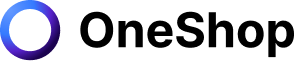Sending an offer on reselling platforms typically means a buyer is offering an amount lower than the listing price and submitting it to the seller for consideration.
On Facebook Marketplace, this type of negotiation is possible if the seller opts in to allow offers from interested parties. The seller can then accept, decline, or send a counter-offer.
An accepted offer doesn't automatically mean the item is already sold to the buyer who made the offer. The seller is not obliged to mark the item as sold until the buyer pays for it at the agreed price. This way, the item is still listed and available to others in case the negotiation falls through.
With the knowledge that most potential buyers tend to bargain, you should factor in an extra 20%- 40% into your listing prices. If you're willing to let go of a dress for $20, list it anywhere between $24 to $28 to make room for buyers' offers below these prices. Doing this would also allow you to draw the line on a low-ball offer – in this case, anything less than $20.
Although accepting reasonable offers this way is fine, sellers should consider proactive ways to attract more buyers and make more sales.
Attract buyers with these seller offers
Facebook Marketplace allows sellers to highlight all or selected items from their catalogs or collections – or only specific products – with a discounted price or a special deal through Commerce Manager.
You may choose from the following kinds of offers. Here, we discuss the restrictions and the purchase requirements that would make a customer eligible to enjoy each of these promotions.
1. Amount Off. Offer to reduce prices by a certain percentage or slash a specific amount of the listing price.
- Customers must meet the minimum subtotal or minimum quantity of purchase, the values of which are determined by the seller upon setting up the offer preferences.
- Tiered minimums, the third kind of purchase requirement, are also an available option. Customers must meet at least two minimum subtotal or minimum quantity levels. Note that if this purchase requirement is selected, the amount off will automatically be in the form of a percentage. To read more on this, you may go here.
- The use of this type of offer is limited to only once per order or item.
- Tax will be calculated based on the reduced amount.
- You have the option to exclude discounted or sale items in your catalog from this offer.
- You may implement it in tandem with Free Shipping or Buy X Get Y.
2. Free Shipping. Offer to shoulder the shipping fee for customers who meet the required minimum subtotal or quantity. You may offer customers one or more shipping options. This promotion may be combined with Amount Off or Buy X Get Y to make it more compelling to customers.
3. Buy X Get Y. Offer customers the option to enjoy Free Shipping, Amount Off, or a certain item free of charge if they meet the minimum quantity purchase requirement. You have the choice to exclude discounted or sale items in your catalog from this offer.
Apart from these three options, you can also consider offering promo codes to your buyers. These promo codes can be either public (displayed on your shop page and automatically applied upon checkout if entered within your specified duration) or secret (surreptitiously disclosed in your page or item description and need to be manually entered by the buyer upon checkout).
If you haven't tried any of these offer types yet, you may want to implement one at a time to see which one yields the best results for you.
Setting up seller offers in Commerce Manager
First off, ensure that you have already enabled your Commerce Manager's Catalog and Promotions permissions.
Next, locate Offers under the Promotions tab, and from there, go to Create Offers. Choose the type of offer you'd like to try from the selection discussed above. Decide if you would like this offer to apply to your entire catalog or specific items only.
You will then be prompted to assign an internal name for this particular offer. This name will only be visible to you.
Then, make sure to select the appropriate purchase requirement/s (minimum subtotal, minimum quantity, or tiered minimums) and determine a specific value if you need to set a minimum spend.
As mentioned earlier, you may exclude sale items from your offers. Don't forget to select the items you are excluding. Otherwise, the promotion will automatically apply to these as well.
Another important detail is duration. You need to set the time frame during which your offer remains valid. If you need to end this offer prematurely, you can do so.
Finally, ensure that everything is in order. Hit Preview All and double-check to see that your desired details are reflected before clicking Create Offer.
If you need to make any edits to the details of your offer, you may do so. You can also feature this offer in your shop or include it in your live shopping videos to attract more potential buyers.
Going the extra mile to grow your business
As a player in a competitive selling platform like Facebook Marketplace, you need to be in the know of the latest features available – such as the exciting offers and promotions mentioned earlier – to help you boost your sales.
It also pays to be open to trying reliable external tools that help streamline your operations and increase your productivity. OneShop, in particular, is trusted by thousands of resellers for its superb automation functions and more. Its main selling points are the automated cross-listing and delisting functions, allowing multi-site sellers to increase their listings' exposure without taking up too much time.
Don't miss the opportunity to scale up your business with OneShop today! Sign-up here to enjoy a 7-day free trial and take advantage of the benefits it can give you.