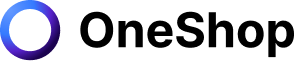Mercari, one of the biggest online selling platforms in the United States, has a Vacation Mode. This feature on the Mercari store is most useful when a seller needs to take time off from being active on the platform.
Why go on Vacation Mode?
Being active on Mercari keeps your account busy by putting out new listings, tweaking existing ones, and answering potential buyer questions. Continuous activity on the shopping destination and even social media is a good sign for users to look into your offers and encourage them to purchase. After all, it is a big marketplace—a vibrant community with hundreds of merchants or Mercari vendors. There is a huge selection of offerings with various price options, so you have to compete with them all.
However, there are times when, as a seller, you will have to take time off for a while. You may have different plans, such as going out of town or out of the country, focusing on a full-time job, or tending to personal errands.
No matter the reason, you will be unable to attend to matters concerning your Mercari listings. It will be inconvenient for you to bring your products on your trip. The same applies to answering inquiry submissions—these can be a hassle when you are trying to enjoy your break.
One of the biggest money mistakes you can make is being unable to tend to customer issues without properly announcing your inactivity. Doing so results in driving away potential buyers and being flagged as an odd seller, especially when there is a negative Mercari online store review. This is when the Vacation Mode of Mercari comes in handy. Growing an online presence is important, but your personal life is equally essential.
Positives of the feature
Mercari Vacation Mode works by allowing sellers like you to inform users that you will be inactive for some time. You can modify the time or time limit of turning on the Vacation Mode—from a certain number of days, a week, to a month or so. You can change the duration of your vacation in the system preferences or "time away settings," similar to the eBay store.
Additionally, you can select which Mercari listings to deactivate through your account settings temporarily. This way, you can block purchases or monitor activity and sales on particular offerings.
Deactivate your listing
To turn on Vacation Mode, you will only need simple steps. First, go to your web browser and log in to your Mercari account. Head to your account tab and tap the selling icon on the top right corner of the selecting page (seen on the right side of the page). Here you will see your listings on the Selling page. You can choose which items to deactivate.
You may toggle this in your user account label for notifications of new posts. You have the freedom to hide them when you change the settings section of the messages. In this way, you can have either fewer notifications or none at all. To change this, go to your profile, then settings and notifications.
To turn Vacation Mode off or cancel, sign in to your Mercari seller account and follow the similar steps above. Once you have deselected the inactive items, you are now back online and ready to manage your local sales.
Technical issues
If you encounter a technical issue, head to Mercari's Help Center. This acts as a blog, seller guidelines, or customer service where you can get the answers you are looking for. It ranges from account questions to website crashes. Simply type your question on the "Search" tab. The articles are easy to understand, acting as a dedicated senior support service.
Before you turn on Vacation Mode and take your time off, you may also opt to reach out to a family member or a friend. You can let them know your Mercari login email address or username and password so they can take over you while you are away. You can also tell them to message you on your phone for urgent concerns. This is a form of faster assistance when there is a clearance sale or a price listing you want to keep active, like higher-priced electronics.
The person can also tend to urgent customer queries such as a problem with the receipt, an emergency return request, a claim for a full refund, credit card issues, or when you need to transfer money or make shipments today. Make sure you are made aware of details such as the return date and post office schedule. You can go on full holiday mode with this while someone you trust has convenient access to your listings. This is most helpful when you have less time to sell items but, at the same time, prefer to have a rapid expansion of your account.
Lastly, advise them to have a lot of patience in dealing with a Mercari customer, especially if this is their first time handling business accounts on the Mercari platform. These tips make a great experience for you as a seller and your customers.
Boost Your Business with OneShop
Are you back from vacation and looking to boost your business and expand to different marketplaces such as Poshmark, Tradesy, Depop, eBay, and other marketplaces? OneShop is here to help!
OneShop is an automation service trusted by thousands of online resellers like you. It offers helpful tools that free you from the time-consuming and laborious work of manually doing things in your online business. With OneShop, you can cross-list from your Mercari account to reach a broader audience and relist items in a few clicks to ensure that your listings are highly visible on Mercari. In addition, selling a single item across multiple platforms once they get sold on another platform won't be a problem anymore as OneShop will automatically delist them for you.
Give OneShop a try with its no-risk, 7-day free trial with a responsive support team ready to answer all your questions and help you with your closet's needs. If you are ready to experience an intelligent software built to help you grow your business, all you have to do is sign-up here.