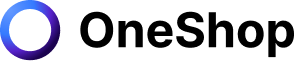As a Tradesy seller, you know the joy of making money from your items. But after a while, your listing may become outdated or irrelevant. This is where relisting comes into the picture. Relisting is a way to re-release your items on Tradesy that didn't sell the first time. The process is simple and quick and can be done by anyone who has previously listed an item on Tradesy.
Sellers on Tradesy can relist their items for free and offer them to a new audience. This tool provides sellers with a second chance at selling their products and a new opportunity to make adjustments or changes before selling the item.
Relisting is a powerful tool that can be beneficial for many sellers. However, not everyone knows how to utilize this feature. If you are interested in knowing more about this tool, keep reading to learn the basics of relisting and editing listings on Tradesy, including why sellers relist, the advantages of relisting, and why you should try it too!
What is Relisting and Why Sellers Do it
Relisting on Tradesy is a process that sellers go through when they need to update or edit their listings. It's also an easy way to re-sell returned items and helps improve your visibility on searches.
Sellers often have specific reasons for relisting their listings. Here are the three common reasons why sellers re-list items:
Updating Listings - Sellers may re-list their items if they want to update their listings information, such as the photo, category, listing title, and description.
Adding relevant keywords such as the brand name, product name, color, size, and design can help Tradesy connect you to the right buyers looking for a specific brand or product, which can help you sell your product faster.
Adjust Pricing - One common reason sellers relist items on Tradesy is to adjust their prices to get a better deal. For example, you listed Lululemon Leggings for $50, and the lowest offer you can accept is $45. You may re-list it at $60 to make room for negotiations. Most buyers would ask for a few dollars off, so adjusting your price and increasing your margin allows you to offer discounts or free shipping that drives repeat purchases from your buyers.
Increase visibility - Relisting an old item helps improve the visibility of the item and other listings on your account. Once you re-list an item, it will go on top of the search results page, where you can reach a more targeted audience. You can also add more explicit photos and relevant keywords to the product name and description or let Tradesy select the right category for your product.
There is no right formula on how often a seller should relist their items. Some sellers relist once a month, and it works for them, while others do it more frequently, such as relisting once a week to boost their exposure.
Advantages of ReListing
Many sellers are asking, "Why should I relist my items?" The answer is simple! Because relisting helps you to leverage against your competition.
Here are some of the competitive advantages you can get from re-listing:
- Second chance to sell your old items
Relisting can help you sell an old item sitting in your closet for a long time. Remember to give it a new and detailed product title, upload at least three clear photos, and be honest on your product description. The more information you provide, the better.
If your item also has flaws or imperfections, add them to your product description. This will lessen "items not as described" returns and improve your buyer's shopping experience, which can also help drive repeat purchases.
- Put a better price.
Relisting also allows you to put a better price on your product. If you think your old listing was overpriced for its condition, or you priced it lower than you're willing to sell it, then relisting might be the best option.
Remember to delete your old listing after you relist to avoid selling a single item to multiple buyers. If you are unsure how much you should price your product, Tradesy provides several options to help sellers price their items right such as Smart Pricing.
Smart pricing is a tool that helps sellers sell their items quickly by gradually reducing the item's price each week until it sells. Sellers can still control the lowest price they are willing to accept by setting a floor price using this tool. Smart pricing also increases your visibility by adding an "on-sale" icon to entice more buyers.
- Sell seasonal items at the right time.
You know the drill– Seasonal items sell higher during their seasons. If you sell seasonal clothing and accessories, you may want to relist them when the season is coming. For example, you can relist your fleece sweater when it's winter season or have your swimwear reposted again during summer.
Relisting your in-season items during the right time helps sell them quicker and higher since they are in demand during these times.
Editing Listings on Tradesy
Apart from relisting, Tradesy sellers can also easily save drafts, edit, remove or restore any of their listings at any time. Here is a step-by-step guide on how to do it.
Finishing Drafts
To view, edit, and finish your drafts, simply do the following:
Using a Desktop
- Log in to your Tradesy account
- Go to your Closet
- Click Active Listings
- Select Drafts located on the right side.
Using a Web Browser
- Log in to your Tradesy account
- Click on your profile picture to head to your Closet
- Scroll down all your past items for sale
- Underneath the SOLD section, you can see the DRAFTS.
Using an iOS Device
- Log in to your Tradesy account
- On the bottom toolbar, click ME, then select Closet
- Scroll down all your past items for sale
- Underneath the SOLD section, click DRAFTS.
Using an Android Device
- Log in to your Tradesy account
- On the top right corner, click the ME icon, then select Closet
- Scroll down all your past items for sale
- Underneath the SOLD section, click DRAFTS.
After clicking the Drafts, scroll down to find your unfinished listing. Tap the photo or the listing title, then select Edit at the top. Once you're in the editing section, you can change or update any details.
After you finish updating the draft, click SAVE to keep all the changes you made. You must fill up all the required information before your listing can go live. In case you've skipped any required questions, the platform will highlight the missing pieces of data on the screen.
Edit Listings
Tradesy sellers can edit their listings after they publish them at any time as long as the item hasn't been sold yet. Here's a guide on how you can do that:
Using a browser
- Log in to your Tradesy account
- Tap your initials or your profile picture to head to your Closet.
- Scroll down and find the listing you want to edit
- Once you locate the item, click the photo or the title
- Click on "Edit"
- Once you are in the editing section, you can add or change any details.
- Click the SAVE button to update the details you add or change on your listings.
Using iOS or Android Devices
- Log in to your Tradesy account
- Click the ME icon located at the bottom toolbar for iOS users, then select the closet from the menu.
- For android users, tap the Me icon at the top right corner, then select the closet from the menu.
- Click on your initials or your profile picture to go to your Closet.
- Scroll down and click the item you want to edit
- Tap the photo or the title
- Click on EDIT at the top
- After clicking the edit button, you'll be back to the editing section, where you can change any details.
- Click on SAVE to update the details you add or change on your listings.
You must fill up all the required information before saving and publishing the listing you previously edited. In case you missed answering any required information, Tradesy will highlight it on the screen. Once you have responded to all the required information, your listings can now go live and are ready to be seen and purchased.
Remove Listings
Removing listings that are no longer available helps prevent you from selling a single listing to multiple buyers. To remove any listings, simply follow the steps below:
Using a browser
- Log in to your Tradesy account, then go to your Closet
- Tap your initials or profile picture at the top
- Scroll down and find the item you want to remove
- Tap the photo or title to proceed to the next screen
- Click REMOVE at the top
Using iOS or Android
- For iOS users, click the ME icon located at the bottom toolbar, then select the closet from the menu.
- For android users, tap the Me icon at the top right corner, then select the closet from the menu.
- Tap your initials or profile picture at the top
- Scroll down and find the item you want to remove
- Tap the photo or title to proceed to the next screen
- Click REMOVE at the top
Removing a specific listing prevents anyone from finding and purchasing it on Tradesy. Once you remove a particular item, it will no longer appear on searches.
If you need to remove your entire listings temporarily, you may activate the vacation mode. This allows you to temporarily pause your entire closet while you're away and unable to fulfill the orders. You need to log in using a web browser to activate this feature, as this is not yet available on the app.
To activate vacation mode, follow these steps:
- Log in to Tradesy and click on your initials or your profile picture
- Select closet settings
- Toggle the vacation mode on.
- Enter a return date (Your return date must be within three months of your vacation start date)
- Click Save.
Restore Listings
Had a change of mind and want to restore a previously deleted item instead of starting from scratch? You can also quickly restore a listing on Tradesy. To do that, simply follow the guide below:
- Head to your closet page
- Scroll down past the SOLD and DRAFTS section to find the REMOVED section
- Click the photo or title
- On the next screen, select RESTORE at the top.
- In case you want to edit any information, click the EDIT
- Click the SAVE button to save any changes you made.
Take the Extra Step
You've already put a lot of time and effort into listing your items– why not take the extra step to make sure they sell? It's hard enough to get buyers interested in your items when you list them for sale on sites like Tradesy, eBay, or Poshmark. There are so many sellers out there trying to compete with you that it can be difficult for people to find what they're looking for.
Remember, the key to successfully selling an item on Tradesy is by getting it noticed. This is what re-listing and cross-listing exactly do! Sellers who re-list their products when it becomes outdated or irrelevant and cross-list them to other marketplaces give their old items a second chance in selling.
The competition is fierce and gets more challenging as more people join these marketplaces each year. Finding the right tools and automation services like OneShop helps you save more time and do more work to help grow your reselling venture. OneShop makes it possible to increase your visibility and make more sales by allowing you to quickly import your existing listings, then cross-list them to multiple marketplaces in just a couple of clicks.
Trusted by thousands of resellers, OneShop also offers other helpful features that aid sellers in achieving their selling goals. Apart from conveniently automating your closet, OneShop can also help you track your sales, set goals, and connect to other sellers in our social community.
Try it for yourself and avail our no-risk 7-day free trial. Experience how this excellent tool can make a difference to your reselling business!